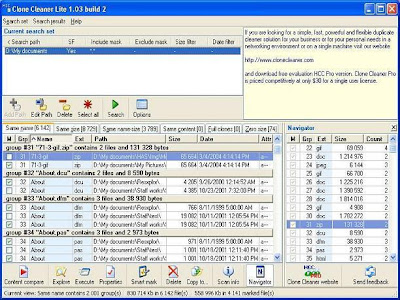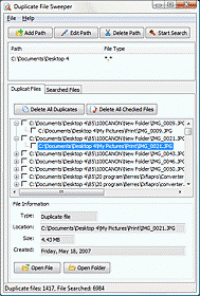1. Al pacino:
Al pacino comes the first in my list and he is the one among the best actors ever seen. I am much impressed by the way he acts and another important thing is am a biggest fan of his voice. He speaks his dialog very clearly with a good accent. Some of his best movies are
"Scent of a women""The God father trilogy"
"Dog day afternoon"
"Heat"
"Scarface"
2. Robert DiNiro:
Another big legend equal to pacino who excels in acting and action. He is the lord of world cinema. There is no one to dreams of his magnetic screen presence. But he often plays characters that are often prone to brutal violence and/or characters who are borderline psychotics. His finest are
"Taxi driver""Raging bull"
"Good fellas"
3. Tom Hanks:
An versatile actor who suits for any role and does his work correctly with perfection.
"Forrest Gump"
"Cast away"
"Green Mile" are some of his finest.
4. Russell Crowe:
Russell is basically an Australian and he is one of the most fabulous actors of this world. A Good looking actor continues to rule the hearts of millions of people across the globe. His best are
"A beautiful mind""Gladiator"
"American gangster"
"Cindrella man"
5. Leonardo DiCaprio:
The simple way to expess him as "The Synonym of smartness". Having been exposed to the world of underground art from an early age, Leonardo is instilled with a sense that creativity hugely important thing. He has developed into one of his generation's most gifted and versatile talents.
Leonardo has done best in these movies"Titanic"
"Gangs Of New York"
"Catch Me If You Can"
"The Aviator"
"Blood Diamond"
"The departed"
6. Brad pitt:
Brad Pitt....What Shld I Say...Sexiest and stylish Man Alive and in simple I could say that he is the mesmerizer. My opinion is Brad Pitt ROCKSSSSSS.
"Troy""Mr and Mrs Smith"
"Babel"
"Spy Game" and a lot.
7. Jim Carrey:
The best comedian of the world after Charlie Chaplin. He's undoubtedly the best comedian and he is one of the best actors also. A man with a rubber face behind which he can hide any expression, feeling and pain too. Hat's off to his who makes us smile even in the gloomiest times. His finest are
"Eternal sunshine of the spotless mind""Mask"
"Bruce almighty"
"Number 23"
"Liar liar"
"Dumb and dumber"
8. Tom Cruise:
Tom cruise.. The adorable, cute, hot, cool, stylish in his own way and has an admirable personality. I could say that his style is more remarkable.
"MI series""Top Gun"
"The last samurai"
"Minority Report"
"Vanilla sky" are some of his master piece.
9. Christian Bale
The man who is the most versatile actor this generation has ever seen , I would highly rate his acting skills and probably the best actor in the history of modern cinema. With a wistful handsomeness to complement his impressive, sometimes underrated talent, Bale has become something of a quiet sensation, netting choice roles in a number of unconventional, critically acclaimed films. His best are
"Batman series""American psycho"
"The prestige"
10. Johnny Depp
Again comes a versatile actor who has fixed a place in hollywood on his own. The way he did his role as captain jack sparrow in pirates of the caribbean made me the fan of him.
"Pirates of the Caribbean""Charlie and the chocklate factory"
"Finding neverland"